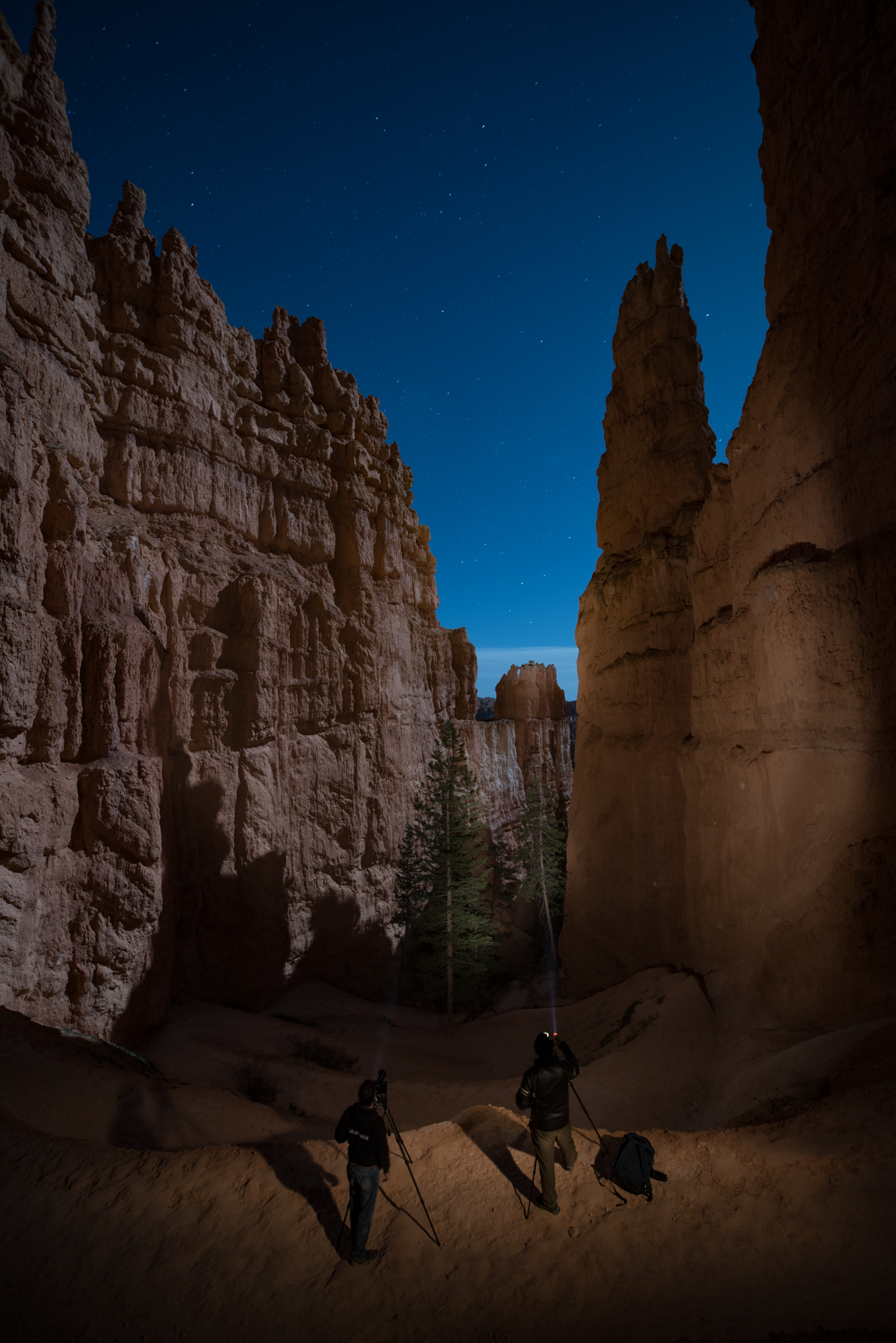Nikon D750, Sigma 24mm f/1.4 Art lens. 73 seconds, f/8, ISO 200.
One of my favorite moments of our recently completed Westfjords of Iceland photo tour was working with three of our travelers on a joint light painting image one night while we were waiting for the aurora to appear. (The aurora did eventually appear, and in a big way!)
We were positioned high on a hill with 360-degree views in order to be able to see and photograph the aurora no matter where it appeared in the sky. The weather was perfect, the sky mercifully clear, and the vistas magnificent. The group was excited with anticipation as the KP index of 5 was a good sign that the sky would put on a good show for us.
There was a large upright stone, about 5 feet high, perched neatly near the edge of the hill. It reminded me of an image by the Czech photographer Jan Pohribny titled “Positive Energy Emitter” (Figure 1). Pohribny’s photo was of an ancient standing stone at twilight, and he had circled the stone with a red light held overhead and also pointed down at the ground to create the “energy vibrations” implied in the title.
Figure 1. “Positive Energy Emitter," 1992 Jan Pohribný. From the series New Stone Age.
I thought that this would be the perfect opportunity to attempt an homage. My thought was that the stone before us could be a beacon to summon the aurora, as well as a tribute to an early light painting innovator.
After my standard procedure of framing the composition, focusing and determining the ambient exposure, I made my initial attempt at creating the rings of light around the stone (Figure 2).
Figure 2. Initial experimentation. Nikon D750, Sigma 24mm f/1.4 Art lens. 30 seconds, f/16, ISO 100.
First I set up a Luxli Constructor Large Block Bi-Color LED Light on the ground pointed at the stone, set on low power at 3200 K––partly to illuminate the stone, and partly so I could see to move around without tripping over the other rocks on the ground.
I also used a short section of frosted plastic tube that I had removed from a collapsible light sword from Light Painting Brushes, and fixed it to my Coast HP5R flashlight on low power, which created a DIY light wand. I wasn’t satisfied with the look I was getting with the wand, so Erika, one of the workshop attendees, suggested using a different Light Painting Brushes tool that she had, a purple translucent light writer (Figure 3).
Figure 3. Second attempt. Nikon D750, Sigma 24mm f/1.4 Art lens. 30 seconds, f/13, ISO 100.
We liked the look with the translucent light writer better, but since there was still a lot of light in the sky, we were limited to a 30-second exposure at ISO 100 and f/11. Because the ground around the standing stone was covered with rocks of various sizes, it wasn’t possible to move around very quickly in order to create the desired light writing effect in such a short time. We could make only a few revolutions during the half-minute exposure. But I knew that as the sky got darker, we would be able to extend the exposure time and create more light rings.
Meanwhile, Erika’s husband Dan suggested adding another element to the image using shadow painting rather than light painting. His idea was to project a hand shadow onto the rock by placing his hand between the rock and a light source. We loved the idea, and the initial result reminded us of pictographs found in ancient rock art sites around the world.
The first attempt was encouraging, so we made a few refinements until we came up with an iteration we all liked. I also added some illumination to the foreground by sweeping a flashlight low to the ground on the left and right sides to fill in the shadows and reveal some detail (Figure 4).
Figure 4. Third attempt. Nikon D750, Sigma 24mm f/1.4 Art lens. 30 seconds, f/11, ISO 100.
By this time, things were getting complicated, as Erika was making the rings around the stone, Dan was holding his hand in position for the shadow, and I was lighting the ground and creating the hand shadow, which took precise alignment of Dan’s hand and the flashlight. Each of us had our cameras set up and were shooting side by side.
Fortunately, Steve, another participant, was available to assist us by opening all the shutters, which gave us time to get into position before the exposures started. We made one more frame just as the aurora was starting to appear in another part of the sky, and that frame was exactly the vision we were working toward (Figure 5). So we called it a wrap, and repositioned ourselves to photograph the aurora.
Figure 5. Final image. Nikon D750, Sigma 24mm f/1.4 Art lens. 73 seconds, f/8, ISO 200.
So many elements came together to make this image succeed:
- the references to ancient cultures associated with mystery and spirituality––the standing stones of neolithic cultures in Europe, and the pictographs reminiscent of Native American Kokopelli
- the ritual of light painting and the call to the gods asking for the aurora to bless us with its magical presence
- and most importantly, the collaborative spirit that we shared to create the image, which made this special moment a highlight of our trip to the magical place that are the Westfjords of Iceland
Thank you Erika, Dan and Steve. It was an honor sharing this experience with you!