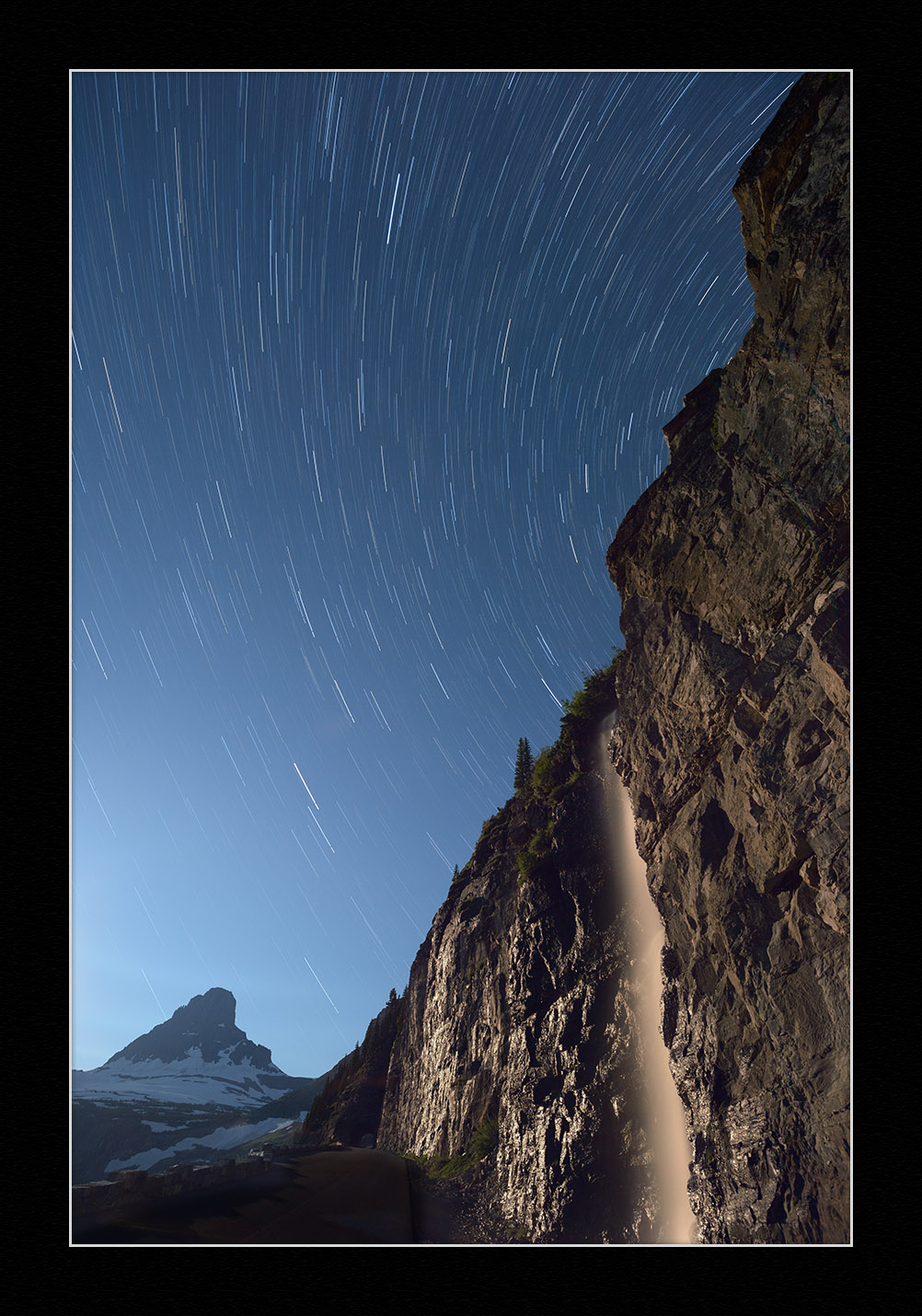How I Got the Shot: Lake McDonald in Glacier National Park
Star Circles Over Lake McDonald. © 2015 Gabriel Biderman.
I’m fortunate to visit the Treasure State, Montana, at least once per year. But unfortunately it took me too many years to finally visit the Crown Jewel of Montana, Glacier National Park. There might not be as many glaciers as when the Great Northern Railway cut its path west over 100 years ago, but the three ranges of the Rocky Mountains still carve out some incredibly impressive views.
In 2015, before I saddled up on my motorcycle to ride out to Going to the Sun Road, I synced up with my good friend and fellow NPAN instructor Tim Cooper, who has been leading workshops in Glacier for more than 10 years. In fact, we are very excited to have him lead our first night ventures in Glacier in August and September.
I had only a couple of days to spend in the park, and Tim shared some of his favorite locations, which made the scouting so much easier. Tim suggested we spend the night at Lake McDonald (below), as it has one of the iconic views in the park.
Scouting photo of Lake McDonald in Glacier National Park.
The Location
Lake McDonald is definitely a popular spot, and it sits about 11 miles into the park on Going to the Sun Road. There are many cabins and campsites that let you take in all of this majestic beauty.
As I walked along the southern shore where most of the boat and kayak rentals are based, it became more and more obvious what kind of picture I needed to make. An epic location requires some epically long star trails! When we aim our camera to the northern skies we can create those jaw droppingly long circular star trails. In order to do this effectively, you need to dedicate at least 1.5 to 2 hours to shooting. So charge up your batteries and I’ll share with you how I got the shot!
Lake McDonald, my shoot location, is nestled along Going to the Sun Road on the west side of the park.
The Conditions
The night I took this shot was June 6, 2015. The sun set at 8:35 p.m., but because we were at a higher latitude at the beginning of summer, the twilights lasted almost three hours. I guess I was lucky to actually get a night sky at all! The moon was a waning gibbous of 76 percent, but wouldn’t rise over the horizon until 11:44 p.m., meaning it wouldn’t rise above the mountains until at least an hour later.
Soon after the sky grew dark, I walked out onto the long dock to start shooting. As we entered astronomical twilight, which was to last over an hour, I was amazed to see the clarity of the northern tail of the Milky Way. I was joined by an astro-enthusiast who had his iPad out and was using a star map guide to identify all the celestial bodies that were shining brightly and surrounding us from all sides. It was so dark that the stars were easily reflecting in the calm waters of Lake MacDonald.
The Gear
The equipment I had with me presented a challenge for star-point photography. My lens was a superwide 10-24mm f/4 on the Fujifilm X-T1. The wide was good, as it let me get to a shutter speed of 30 seconds without stars starting to trail. However, we typically like “faster” lenses of f/2.8 or wider to let in more light and keep our ISOs somewhat manageable.
I had to work with what I had and shoot at ISO 6400 for 30 seconds at f/4. That resulted in definitely a noisy image, but I embraced the grain by converting this “bonus” shot (below) into black and white, and I’m very happy with it.
My first photo of the night, of the Milky Way floating over Lake McDonald and the distant mountain ranges. Fujifilm X-T1, 10-24mm f/4 lens. 30 seconds, f/4, ISO 6400.
The Shoot
I like nights that give you both complete darkness and moonlight to work with. This enables you to come away with a variety of night images as you explore the many different lights of night.
One thing I love about moonlight is how much color it brings into the night. Dark black skies can be difficult to work with, but a lick of moonlight brings a little blue to the sky.
I felt it was wise to move off the dock and onto more stable ground, to shoot from the terra firma along the beach. The moon was rising, and after taking a few test shots to finesse the composition, it was important for me to confirm that the North Star was still in the shot. It can be difficult to make out the exact placement of the North Star in an image, so before committing to a long exposure, I take a 2-minute shot so I can see how the stars are rotating (Figure 1). That confirms the placement of Polaris in the frame.
Figure 1. Test shot to confirm that Polaris is in the desired spot in the composition.
After I confirmed focus and composition, I settled on an exposure of 2 minutes, f/4, ISO 3200. I chose this setting because I was looking for the optimal image quality for star stacking and had noticed that the Fujifilm cameras quickly get color noise after 2 minutes of exposure at temperatures of 60 degrees or more. Also, Fujifilm caps their longest exposure in Bulb mode at 60 minutes, and I definitely wanted to blow past that!
I couldn’t have done such a long cumulative exposure without the help of the Tether Tools Case Relay. Typically mirrorless cameras can last about 1 to 1.5 hours of straight shooting on a fully charged battery. Tether Tools lets you plug one of their dummy batteries into your camera’s battery compartment and then link it to the Case Relay and a 10,000mAh USB battery to give you a much longer charge. (Check out the video we made that shows this in action.)
With the Case Relay hooked up, I set my Vello intervelometer to 2 minutes with a 1-second break between shots. I then lay back on the sand and enjoyed the show! I think I might have taken a little catnap during this shot, as the camera kept clicking for 1 hour and 24 minutes!
The Post-Production
I was very excited to see this shot. At that time it was my longest star trail to date. (My current mark is 6 hours ☺.)
The star stack was fairly easy to put together using Lightroom and Photoshop. In the Lightroom Library module I flagged all the “images to get stacked” (Figure 2) with a red color label (number 6 on your keyboard).
Figure 2.
This makes it easy to differentiate between my test shots and the images that have only a 1-second break in between. Once I had them marked, I selected them all and then clicked Photo > Edit In > Open as Layers in Photoshop (Figure 3).
Figure 3.
Depending on how many images you have and how powerful your computer is, this can take just a few minutes or enough time to brew and drink some coffee. Once the images loaded in Photoshop as layers, I selected them all. Then from the Blend Mode drop-down menu I chose Lighten (Figure 4).
Figure 4.
This blend mode lets the brightest part of each layer reveal itself in the final image. This connected all the bright star trails, as well as the car trails in the background (Figure 5).
Figure 5.
I saved the file, and Photoshop sent it back to Lightroom, where I did some basic touch-up to finalize the image (Figure 6).
Figure 6. Final image. 41 stacked frames, each shot at 2 minutes, f/4, ISO 3200.
Typically when you expose a night sky for this long, you are bound to get airplane or satellite light trails as well, but Glacier must be a very special place to have such a limited amount of “sky traffic.” I didn’t see any in my photo.
Final Thoughts
This is one of my favorite shots, still to this day. It heightens the majesty of Glacier National Park. I love how the moonlight reveals the Livingston and Lewis mountains ranges in the distance but also creates a mirror reflection. When I saw the cars come down Going to the Sun Road during my exposure I thought I’d have to remove them in post, but they slice through the shadow and its reflection perfectly. Oh, and who doesn’t like reflections of star trails? Yes, please!
This shot reconfirms the pristine beauty of our national parks at night. And aside from the gentleman with the iPad, I had Lake McDonald to myself that night!
Note: When we announced our 2018 night workshop at Glacier National Park, it was one of the first to sell out. We recently added a second week and we still have a few spots left. If you want to create images like this, come join us at the Crown Jewel of the Continent!