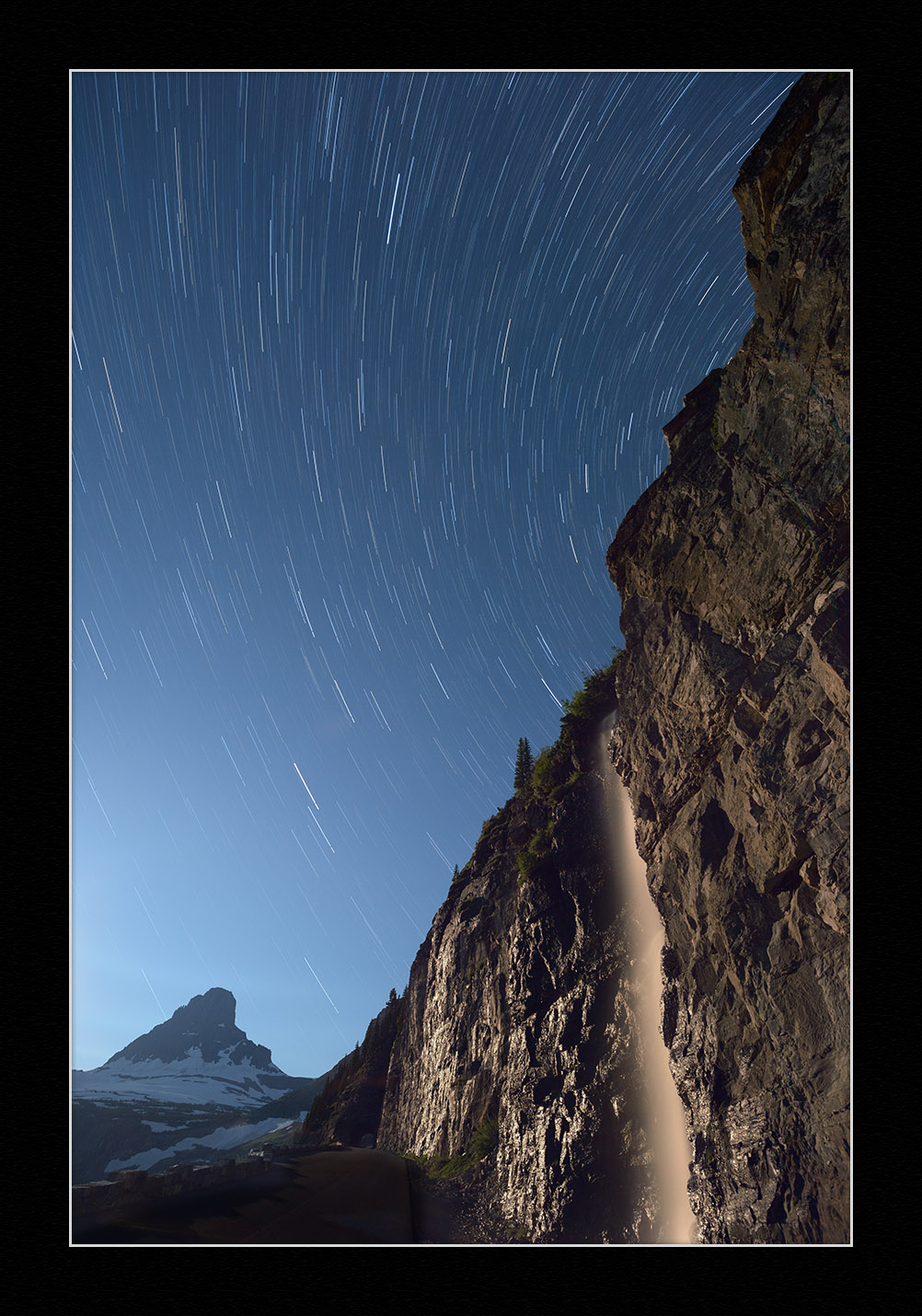Five Questions: Yes, Light Painting is Allowed in National Parks, and More
You ask questions, we give answers. (For the record, we do other things too. And we assume you do as well. But we all love night photography, so here we go.)
This installment of our “Five Questions” series features inquiries about light painting in national parks (hint: yes), focusing at night, an amazing national park in Utah, better batteries for the Luxli Viola, and the direction of star trails.
If you have any questions you would like to throw our way, please contact us anytime. Questions could be about gear, national parks or other photo locations, post-processing techniques, field etiquette, or anything else related to night photography. #SeizeTheNight!
1. Yes, Light Painting is Allowed in National Parks
A great example of low-level lighting: In Joshua Tree National Park, Arch Rock, at 30 feet high, was light-painted by just three battery-operated votive candles. Illumination barely visible to the naked eye even from close-up. Six stitched frames shot with a Nikon D750 and a Tamron 15-30mm f/2.8 lens at 15mm Photo © 2017 Lance Keimig.
Q: I saw an article online that said light painting is no longer allowed in national parks. Is this true? — Pretty Much Everyone Who Has Emailed or Spoken to Us in the Last 18 Months
A: The headline of that article misled the reality of the situation. About 18 months later we still get this question, so let’s set the record straight.
First of all, it is true that a few National Park Service units have gotten hesitant about light painting. However, as far as we are aware, this has happened at only five NPS units—out of about 420. So to insinuate that night photography is being hampered at all national parks is a massive overstatement.
It should also be noted that of those five units, four (Arches National Park, Canyonlands National Park, Natural Bridges National Monument and Hovenweep National Monument) are administered by the same office, so it’s mostly just one rule that’s affecting a few places. It’s not like a bunch of parks have independently decided they don’t like night photography. In fact, we find that almost every park we visit loves the night, loves night photography, and encourages visitors to enjoy the darkness of the parkness either without or with a camera.
Those four Utah NPS units acted with exactly that feeling in mind. Michael Hill, who works in the district, and with whom we have communicated, is very clear that they felt light painting “confuses visitors” and they leave because of this confusion. We get that, and we are respectful of it.
However, that rule has been amended. As of earlier this year, those Utah parks allow Low-level Landscape Lightning (LLL), which is essentially very low levels of light that build up over the course of a long exposure.
In Lassen Volcanic National Park, Lance and I used a pair of Luxli Viola panel lights to illuminate Cinder Cone, which is approximately 1,000 feet in diameter. We were relatively far away from our giant subject with relatively dim illumination. We could barely see where the light was hitting, but over the course of a 15-second exposure at a high ISO, that little bit of light was enough to do the job. Nikon D5 and 14-24mm f/2.8 lens. 15 seconds, f/3.2, ISO 6400. Photo © 2018 Chris Nicholson.
For example, at our workshops we often employ LLL by using a Luxli Viola set to 1 percent brightness. That gentle glow is barely visible to the naked eye, but is extraordinary for cameras at high ISOs. That works out very well, and we cannot imagine that it would ruin the experience of any non-photographer who might happen to be there too. (For the record, usually no one else is there. We find it rare to encounter anyone else out at 1 a.m. other than—seldom but occasionally—other night photographers.)
In the case of the Utah parks, how low is acceptably “low-level”? Good follow-up question. When in Canyonlands last month, I asked a ranger, and he admitted the threshold is a bit subjective. He added that as long as the light isn’t disturbing wildlife or interfering with the enjoyment of other park visitors, then it’s probably OK. For commercial groups, the permit regulations stipulate that waving flashlights around is a no-no, but low-level static lighting is fine.
(Note: Since publication, this rule has since been amended again. As of 2020, no light painting—not even LLL—is permitted in the four Utah parks mentioned above. In 2021, Capitol Reef also prohibited light painting, bringing the total to six National Park Service units doing so.)
So, that’s the scoop with that set of four Utah units. The fifth unit in question is Grand Teton National Park in the beautiful state of Wyoming.
Grand Teton is an interesting case, because the park’s concern appears to really be in regard to shining artificial light on wildlife. We’re on board with whatever helps in that regard. Of course we don’t want to use flashlights for “spotting” wildlife, which in hunting is known as “jacklighting.” As people who use the parks for artistic inspiration and growth, we also have a responsibility to respect and preserve the natural environment, and that includes not disturbing the animals that call those places home.
There are many ways to photograph Grand Teton National Park in low light without light painting—such as by moonlight. Nikon D3 and 28-70mm f/2.8 lens. 1/50, f/ 4, ISO 400. Photo © 2012 Chris Nicholson.
That said, Grand Teton curbing light painting is a curious decision, as the park has a highway that runs right through it, along with plenty of private property that people drive on. Cars have headlights. There’s also an international airport that’s in park boundaries, and airplanes have lights too. The however-many cars and planes in the park each night illuminate far more than a few photographers’ flashlights do. So we’re not sure why photographers are the ones getting their lights extinguished. (We’ve heard of at least one photographer who light-painted by “accidentally” sweeping his flashlight across the scene. Perhaps that kind of behavior has something to do with photographers being mistrusted there.)
Regardless of our personal feelings about any of this, National Parks at Night always preaches respect for the land, and that means respect for the park regulations, for equal access for all visitors, and for the rights of animals not to be blinded with sun-guns.
To that end, on our workshops we are very clear that if someone from outside our group approaches with a light on or wants to walk where we are shooting, they have a right to do so. If they want to linger in the same place we’re shooting, they have a right to that too. We should all share the space, and we should all share the darkness. If what we as photographers are doing will disrupt another visitor’s enjoyment of the park, we can find another way or another moment to do it.
Let’s end with this thought: Rather than making negative assumptions and predictions based on some (very few) new obstacles at a tiny minority of parks, we instead implore our fellow night photographers to ensure this does not become an actual issue anywhere else.
How? By being responsible with our practices. That could be by employing LLL lighting techniques, or by light painting at a location only when alone or with other night photographers, or by shooting just the dark skies. Whatever works for you in the moment.
And finally, by encouraging other night photographers to do the same. — Chris
2. Focusing from Foreground to Infinity
Pemaquid Point, Maine, sharp from front to back after focusing to a hyperfocal distance of 18 feet. Nikon D750, Sigma 24mm f/4 lens. 488 seconds, f/3.5, ISO 800.
Q: On a recent night shoot at the Devils Garden in Utah, I was really disappointed in the fuzziness (not in good focus) of the rocks in the foreground of my shots. I may just have screwed up the focus on infinity, and I should have zoomed in on the first few shots to ensure clarity. Should I have focused on infinity and assured/assumed that the depth of field would maintain focus throughout the range, or should I have focused on a hyperfocal distance to ensure the full range of focus, which would have included my foreground rocks and out to infinity? — Michael D.
A: Anytime you have foreground subject matter, hyperfocal (providing it is done accurately) is the way to go. It’s a technique that is designed to maximize the available depth of field rather than focusing at infinity and sacrificing sharpness in your foreground.
To learn more about that technique, read my 2016 blog post “Use Hyperfocal Distance to Maximize Depth of Field at Night.” Then follow that up with a post that Chris wrote, “Staying Sharp: 8 Ways to Focus in the Dark.” — Lance
3. Capitol Reef Night Programs
The night skies of Capitol Reef National Park are worth a trip. Nikon D750, Zeiss 15mm Distagon f/2.8 lens. 154 seconds, f/4, ISO 100. Photo © 2016 Matt Hill.
Q: I would love to go to Capitol Reef National Park to see the stars. Are there any nighttime programs available? — Nancy
A: There certainly are! Capitol Reef is an awesome place to view and photograph night skies—and they know it, and they’re happy to help you enjoy what they have.
Check the Ranger Programs resource on the park website. They recommend the following special programs (check at the visitor center for schedules and meeting points):
guided hikes—60 to 90 minutes
star programs—tour the night sky in a gold-tier International Dark Sky Park
full moon walks
Have fun, send pictures! — Matt
4. Superpowering the Luxli Viola
Q: I was first introduced to Matt and Chris through a seminar held at B&H Photo in New York City. I proceeded to order the Luxli Viola LED light and am looking forward to working with it. I recall a reference to a better battery to use with the Viola than the one that comes with it (due to the short life of the battery), but I can’t find it in my notes. Please help me find the best battery for this kit. — Debi F.
A: First, I wouldn’t say the Viola’s battery has a short life. In fact, Chris claims to recharge his only every couple of months or so. That’s because he shoots mostly still photos, and he uses it only at night when very little power is needed to light a scene.
But if your usage drains your Viola faster than you prefer, you can get more run time by using the Watson NP-F550 replacement battery, which from my experience is very reliable.
If you want even longer run time for other applications—say, if you’re shooting video, when you’d probably leave the light on for hours at a time at full power—you can get the even larger Watson NP-F770 battery. That should about double your run time.
If you want to spend a little more, the Sony versions of the NP-F battery are supposedly the best to be found. — Matt
5. Stars Trailing in Different Directions
Sotheast view in Sedona, Arizona. Nikon D4s, 14-24mm f/2.8 lens. 4 minutes, f/4, ISO 200. Photo © Tim Cooper.
Q: In Tim’s recent blog post “Making the Move to Manual White Balance,” I can’t figure out how, in the last pair of photos outside Sedona, he managed to get the stars moving other than in concentric circles. Were some of them mirror-imaged to fill in areas where there was too much light, to let the stars show through? Thank you for satisfying my curiosity! — Marilyn O.
A: No mirror-imaging involved or required! Star trails move in different directions, angles and arcs depending on which direction you’re facing.
You get concentric rings from star trails only when you are shooting due north.
When you are shooting east, they move from upper right to lower left.
When you are facing west, stars move from upper left to lower right.
When facing due south, the stars go nearly horizontal across your frame.
For the image in question, I was facing southeast, so you are seeing the divergence of the east and south views. If I had turned right a little bit more (south), I would have ended up with nearly all horizontal trails. If I had turned a little more to the left (east), the trails would have moved from upper right to lower left. I shot this photo with a very wide 14mm lens—so wide that I actually captured a little of both views! — Tim