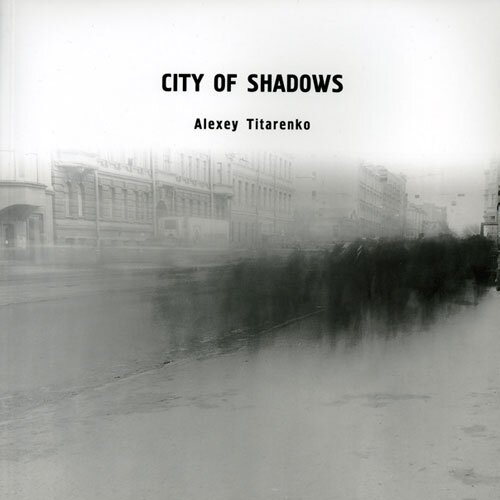Photographing in the wilderness at night is always a wonderful experience. You’re standing under a dark sky pinpricked with starlight, breathing clean air, enjoying the soul of nature flowing through your … Ouch! … Freakin’ mosquito!
OK, I admit: Photographing in the wilderness at night is mostly a wonderful experience. One of the few downers can be those darn mosquitos, particularly in spring and summer. They buzz, they bite, they bother.
The mosquitoes in Congaree National Park can get so overwhelming that the park maintains a “Mosquito Meter” outside the visitor center.
Mosquitoes also populate some of the most amazing places to photograph at night. We surely don’t want to miss the experience of making night art in spaces such as Acadia, Yellowstone and Yosemite, right? So how can we mitigate the mosquito dilemma?
Recently I had a great opportunity to find out. In April we ran a workshop in Everglades National Park, which is home to about a bajillion of these little buggers. Fortunately we were there during mosquito low season, but in Everglades that just means their numbers are fewer, not zero. Plenty of these pesky critters buzz around at any time of year—enough to drive a night photographer to bed early, if you’re not prepared.
The Anhinga Trail in Everglades National Park is a beautiful place to photograph, night or day. But gosh yes, it has mosquitoes. Nikon D5 with a Nikon 24-70mm f/2.8 lens, boardwalk light painted with a Luxli Viola. 30 seconds, f/2.8, ISO 2000.
In the weeks ahead of the Everglades trip, I gathered what research told me were the best ways to keep mosquitos from ruining an outdoor experience. I brought them all with me, intending to test each in the marshy wilds of deep-south Florida.
The risks were great. Any product failure meant certain misery.
Here’s what I learned:
DEET
Ah, DEET. (Better known as diethyltoluamide.) This stuff has a dichotomous reputation. Many people use it as their go-to defense, but many others worry and wonder, “What does DEET kill first, the mosquito or me?” (To be fair, the EPA says not to worry about it.) Those in the middle make the compromise of using products with only a mild percentage of DEET, but the problem therein is that only more robust concentrations are effective for extended periods.
A few of our Everglades workshop attendees used DEET and they didn’t have much trouble with mosquitos. Good for them. Great for them! But I’m in that group that prefers not to put this stuff on. I don’t like using bug spray anyway—don’t like the smell, don’t like having it on my hands, don’t like applying chemicals to my skin. So DEET wasn’t even an option for me. Ideally I don’t want a mosquito barrier on my skin, I want a barrier that keeps mosquitos from getting to my skin.
If you’re in the camp of people who don’t mind using DEET, that’s fine, no judgement here. But let me leave you with this warning: After applying it to your body, wash your hands well. You don’t want that stuff getting on your camera gear. It can eat it.
Picaridin
Lance Keimig was running the Everglades workshop with me, and before traveling to Florida he read about picaridin. He liked the idea of the product because while it is a synthetic, it’s a synthetic version of a natural substance. It’s also purportedly effective in lower concentrations than DEET, repels a wider range of pests, is neither greasy nor odorous, and won’t damage plastics (i.e., pieces of photo gear). He liked the idea of picaridin so much that we went to four or five stores to try to find it, finally scoring a bottle at a Bass Pro Shops an hour from the park.
Lance used picaridin throughout the week, and he found it mostly effective—not amazing, but effective enough to keep using it. He was a little leery of the list of warnings accompanying the directions: Don’t get it near your eyes, nor on your lips, nor much on your ears, nor on cuts or skin irritations. Not exactly the worry-free product we’d hoped for, and not viable as whole-body protection, but Lance remained relatively uneaten.
Off Botanicals
I first bought Off Botanicals plant-based wipes while in Badlands National Park with Matt in 2019. We were night-shooting there during a particularly bad mosquito year, and these wipes were the most skin-friendly option I was willing to try. They worked just OK in Badlands, and for only an hour or so. In Everglades they performed the same. Mosquitos stayed away awhile, but Off Botanicals lost its effectiveness way closer to the beginning of a night shoot than to the end.
Badlands National Park can get a good number of summer storms, and with that rain can come massive mosquito problems, as Matt and I experienced in 2019. Nikon D5 with a Nikon 24-70mm f/2.8 lens. 1.5 minutes, f/8, ISO 800.
Thermacell
After a recommendation from a workshop alum and further information from credible sources, I had high hopes for Thermacell. This technology, available in devices of different sizes and shapes, forms a non-odorous cloud shield of about 15 feet in diameter, in which mosquitos can’t fly. If they try, they fall to the ground.
Thermacell’s reputation is that it’s the most effective method available for keeping mosquitos away. (The reputation is solid. I read one article about the top four mosquito repellents, and Thermacell was three of them.) Moreover, you don’t put it on your body—you put it near your body and just stay relatively close by.
But I proactively encountered a few problems that made Thermacell a nonstarter for night photography trips, at least for me:
1. You have to fuel up locally.
You can’t fly with the butane cartridges that fuel almost all of the Thermacell models. The company recommends packing everything but the butane, then buying that when you get on location. That’s more than I want to deal with on a trip. My midlife goal is for fewer logistics, not more.
(The Radius Zone and E55 models run on a battery, but they’re also a little larger than what most people would want to travel with, and they’re best used on flat surfaces. Also, if your shoot is in driving distance, this caveat won’t apply anyway.)
2. Stay away from water.
The active ingredient, allethrin, is harmless to every living thing besides mosquitos. Except that it’s also toxic to aquatic life. Do you know what you find a lot of in the Everglades, and in many, many of the natural settings I work in? Aquatic life. Do you know what I am personally evolved from? Aquatic life. Do you know where to find mosquitos most often? Near water.
Of course, I could still use Thermacell if I’m set up more than 15 feet from shore, but when I’m working around a big body of liquid, I often want to be right next to it, whether for photographing reflections, composing an angle up the coastline, getting as close as possible to an alligator, etc.
A good example of a bad place to use Thermacell—right next to Nine Mile Pond in Everglades National Park, which is full of aquatic life, including the alligator you can see if you look closely. Nikon D5 with a Nikon 14-24mm f/2.8 lens. 22 stitched frames shot at 6 seconds, f/2.8, ISO 5000 and 20 seconds, f/2.8, ISO 5000.
3. Stay still!
Here’s the big one: The 15-foot mosquito-free bubble takes 15 minutes to create, and is stationary. If I move to a different spot, then I need to move the Thermacell unit and then wait another 15 minutes to create another bubble.
That’s not a deal breaker alone, but the above also means that if I start wandering during long exposures (as I’m wont to do), or if I traipse about while light painting, or if I meander to talk to whomever I’m photographing with, then I’ll lose my protection. (On the other hand, I could maybe charge admission for others to meander to me?)
All of that together summed to this: I never took my Thermacell paraphernalia out of its package. (And because Amazon won’t accept return shipments of butane products, I lost the $80 I spent on it. I’m thinking this Thermacell kit will become a gift for someone who has a patio, where I’m sure it will live a long, happy, mosquito-free life.)
RynoSkin
RynoSkin is a clothing base layer that mosquitos (as well as ticks, no-see-ums and other biters) purportedly can’t bite through. I bought a full outfit: shirt, pants, socks and gloves. I was lookin’ snazzy.
I was skeptical, mostly because I had read several Amazon reviews that reported mosquitos bit right through the RynoSkin layer with no problem. But I tried it anyway, and was mostly happy—just not happy enough for this to be my favorite solution.
While wearing RynoSkin, I did not have a problem with mosquito bites, despite being surrounded by them on the Anhinga Trail, a real mosquito haven of the Everglades. Not one bite in 6 hours.
However, while wearing RynoSkin, I was warm. After all, it’s a base layer, in warm weather. RynoSkin did a decent job of not being as warm as it could be, but it was still a little too warm for comfort. I was constantly aware that I was wearing it.
There’s one positive caveat, however: The gloves worked great, and I can’t think of a better solution for keeping my hands bite-free. Hands are important in photography—we use them a lot—for changing lenses, for adjusting camera settings, for picking up Nikon lens caps off the ground. With the RynoSkin gloves on, I could meddle with my gear as much as I wanted without mosquitos being able to bite the hands that would otherwise swat them. The RynoSkin gloves get a permanent home in my bag.
Netwear
A screen keeps bugs out while letting air in. It does it well for a house, and it does it well as clothing. Yes, you can buy a net to cover your whole person. You can go from snazzy to dapper in one quick-change.
I didn’t test this option, because I didn’t want to. I figured it would be effective, but I prefer couture with a tighter weave, I like quick access to pockets (where I keep my flashlights and stuff), and I’d be concerned about the net catching on plants, tripod parts, python teeth, etc. So I made neither the financial nor time investment in a net suit. One of our Everglades attendees did, and she remained comfortable, mosquito-free and happy for the whole workshop.
However, I do own, and did use, a mosquito-net head covering. There’s just no viable alternative, in my opinion. RynoSkin does make a face mask, but that doesn’t seem like a comfortable option to me, and it also leaves the skin around the eyes exposed.
The head net, on the other hand, does not uncomfortably hug my skin, allows plenty of room for breathing and keeps mosquitos from reaching my face. Two potential irritations:
It tends to hang right on your nose and cheeks, which I find uncomfortable—so I wear a ball cap under it, and the brim keeps the net a few inches away from my face. (You can also buy a head net attached to a hat, but I didn’t.)
A head net reduces visibility a bit. Not the best thing when you’re working at night, particularly in places where you could potentially trip over a prehistoric creature. But if there’s anything Everglades has more of than gators, it’s skeeters, so I wore the thing.
Permethrin
Ah! I found my sweet spot, and I knew it almost immediately—after I hawed and hemmed about it for a few days.
Permethrin was recommended by another workshop alum who insisted I try it—as in, she sent a bottle to me even after I said no thank you. But now? Thank you!
You spray permethrin on your clothes, allow it to dry for four hours, and then go about wearing those clothes as you normally would. You don’t need to re-treat the clothes terribly often, as the application lasts for about six washes, or about 6 weeks.
I was skeptical. I didn’t want to be spraying bug repellent on my clothes—especially bug repellent that sticks enough to survive modern laundry detergent and a super-speed spin cycle.
But the alum and my research assured me that once permethrin dries, it’s completely nontoxic to everything, including mosquitos. So … wait, what? If it’s nontoxic to mosquitoes, then how does it prevent them from biting me? Because mosquitoes won’t land on permethrin-treated fabric. And if mosquitoes won’t land, then they can’t bite. It’s the mosquito barrier to the skin that I mentioned earlier.
Permethrin is available as a spray that you use to treat everything from shirts to pants to socks to shoes. (And I suppose gloves, now that I think about it.) You probably don’t want to apply permethrin to everything you own, but you could select one or two outfits of outdoorswear, treat them, then set them aside to change into when working in mosquito territory. After half a dozen washes or weeks, repeat.
I liked the permethrin solution for these four reasons:
My treated clothes didn’t smell.
I didn’t need a base layer.
I didn’t need to carry any extra paraphernalia.
Mosquitos never landed on me.
Permethrin in its liquid form does happen to be toxic, so you’ll want to wear rubber gloves and safety glasses when applying it, and you’ll want to work in a well-ventilated space, such as outside. If you prefer not to apply it yourself, you can buy pre-treated clothing at specialized outdoors stores such as REI and Amazon. This option comes with an additional advantage: the professional application lasts about 10 times as long.
My Final Strategy
Going forward, at least for now, I’ll be employing a mix of the above solutions in my effort to photograph at night without mosquitos bites. Namely:
I bought a pre-treated permethrin shirt from REI. I like how it fits, so it has become part of my travel kit when photographing in places where I might encounter mosquitoes.
I self-applied permethrin to my favorite hiking pants. I may treat other clothing in the future, but for now I’m happy with one mosquito-proof outfit (i.e., these pants plus the aforementioned shirt). I don’t wear it all day; I keep it in my accessories bag (with my rain gear, first aid kit, etc.) to change into when needed.
I wear a head net on top of a baseball cap.
I keep RynoSkin gloves in my bag for when the mosquitos are active enough to go after my hands.
I haven’t worried about mosquito-proofing my trail shoes because, though I know it’s possible, I’ve never been bitten through them. However, permethrin also wards off ticks, so I’ll consider treating a pair of shoes the next time I’m heading into tick country.
And that, my fellow photographers, is how I’ve been staying free of mosquito bites while out on night shoots. I hope something in here helps you do the same. If you have any further tips or strategies that work for you, feel free to share them in the comments below or on our Facebook page.